How to use iMessage on iPhone to send automatically transcribed voice messages | Technology News
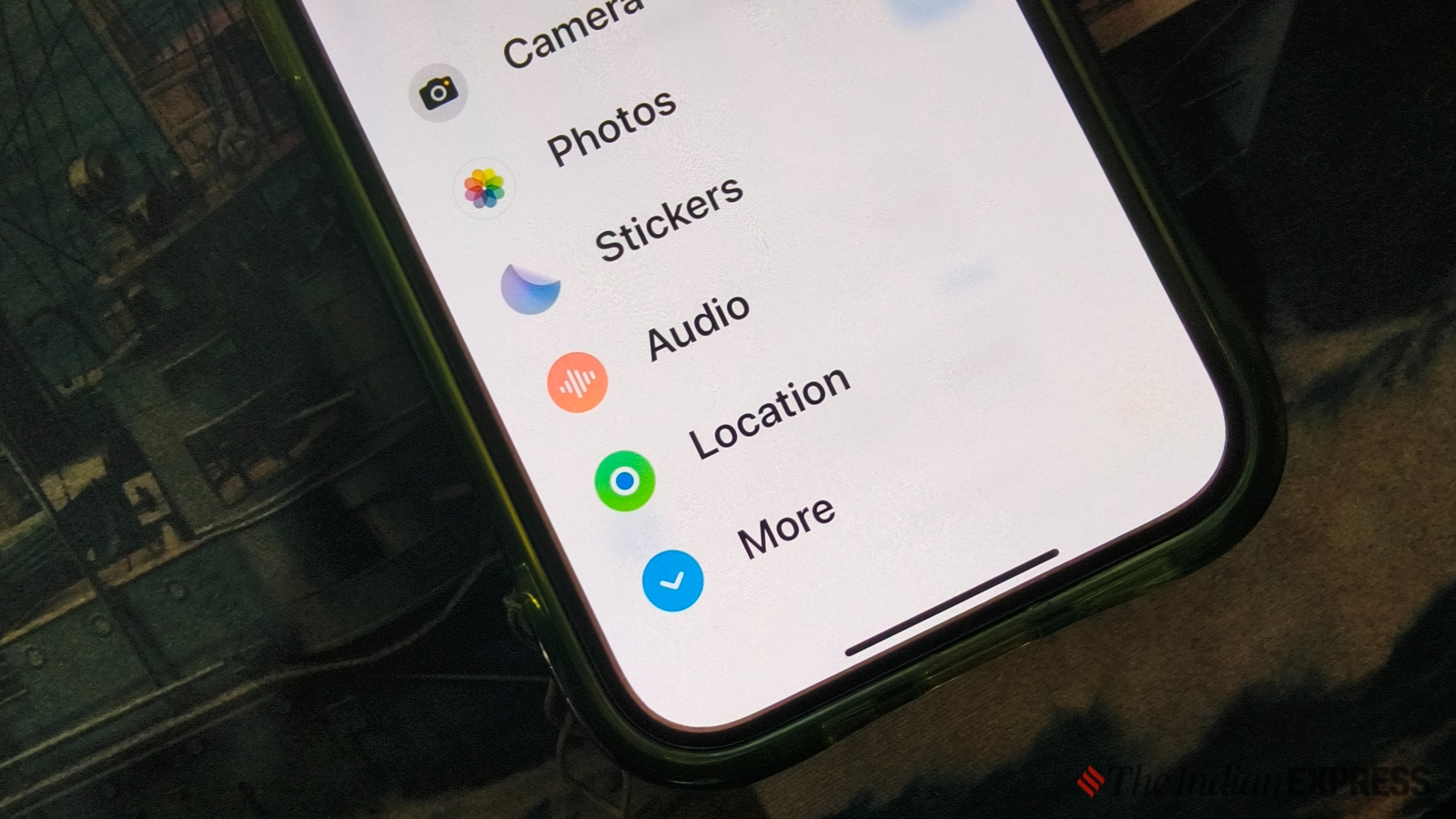
One reason people love their iPhones is iMessage, a free, feature-rich messaging app that has become one of the most secure and stable platforms on the market.
With the iOS 17 update, Apple made iMessage even more convenient by introducing auto-transcribed voice messages. This feature automatically generates text from voice messages so recipients can read the message when they can’t listen to the audio – especially useful in situations where playing the audio might be risky.

These voice messages are self-destructing by default and are automatically deleted after the recipient listens to them. However, Apple offers the option to keep these messages permanently by selecting the “Keep” icon in the lower left corner of each audio message.
Currently, audio messages can only be sent via iMessage to other Apple device users. This may change with the iOS 18 update, which is expected to introduce Rich Communication Services (RCS) messaging and make iMessage compatible with Android smartphones.
To send audio messages on your iPhone:
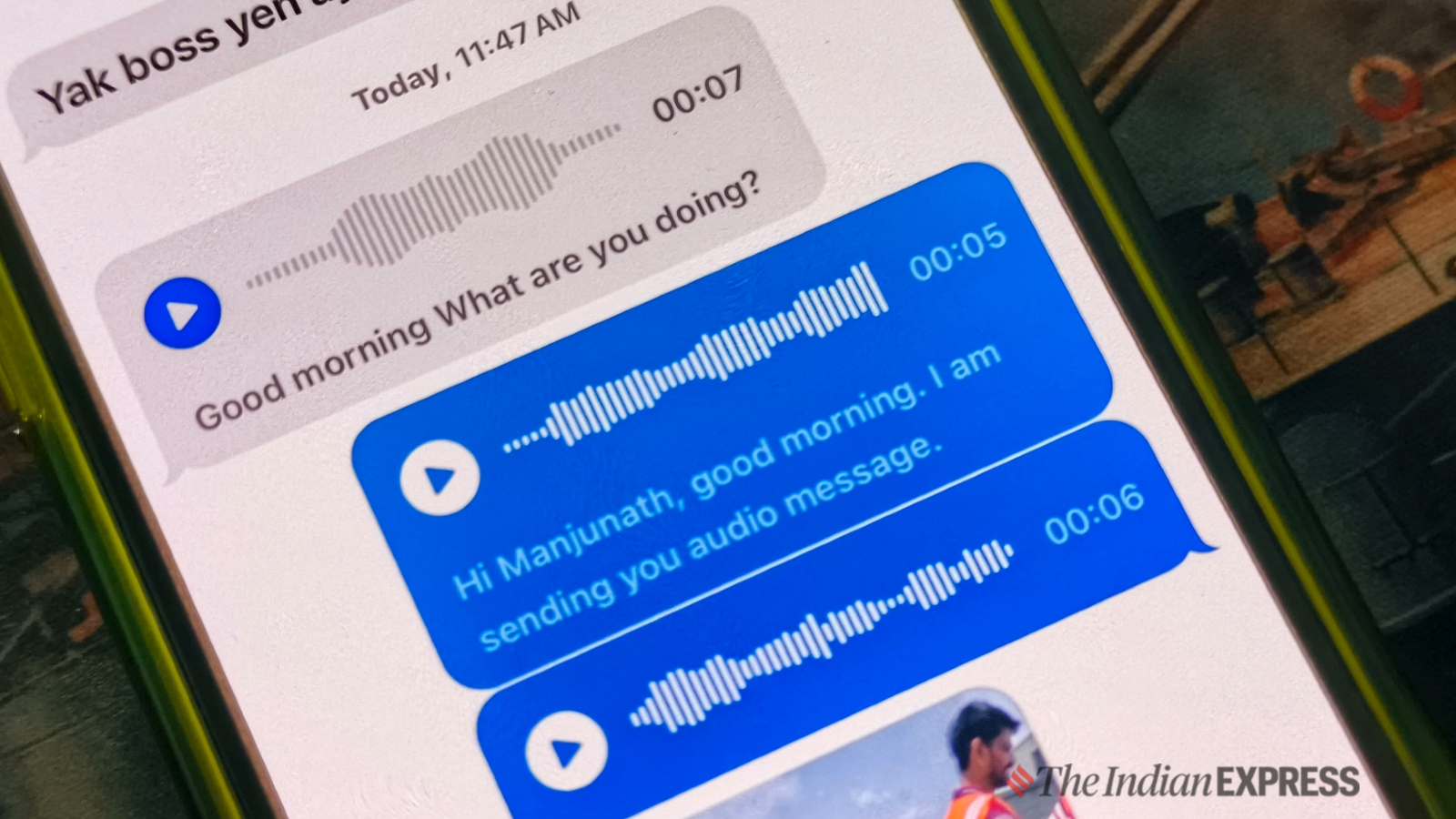 Users can also listen to the audio message before sending it (Express Photo)
Users can also listen to the audio message before sending it (Express Photo)
To send a new audio message on an iPhone, open the Messages app, find the contact you want to send an audio message to, click the microphone icon in the message compose window, then record the audio message you want.

Before sending, you can listen to the message to make sure it contains everything you intended to say. When you’re satisfied, click Send. Apple will automatically attach the text transcription to the audio message within a few seconds, depending on the length of the audio.
Note that there is no way to edit a voice message once it is sent, but you can delete the entire audio message if necessary.
Related Posts

Putnam Valley’s Just Play Soccer Club has a dream season

Richard Nixon helped Ronald Reagan push through tax cuts

